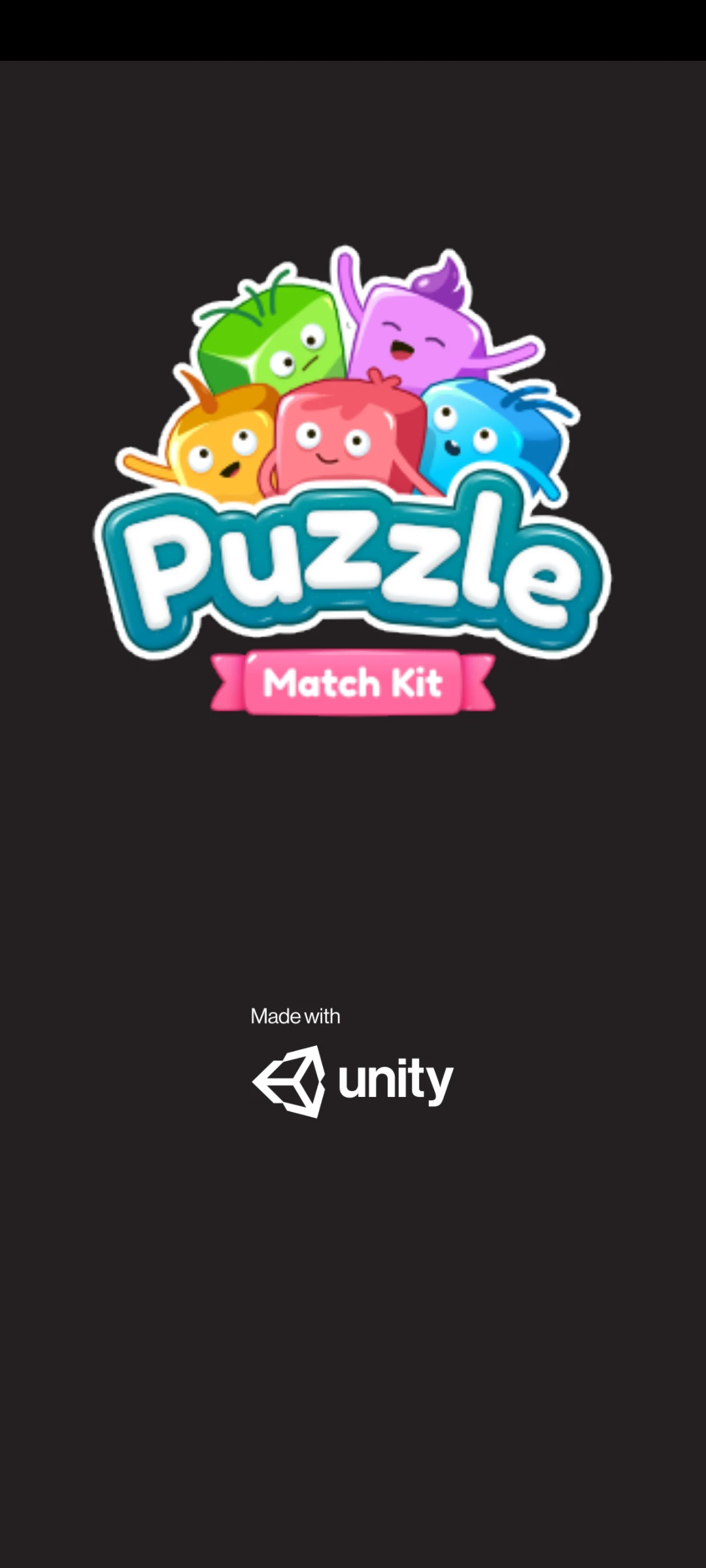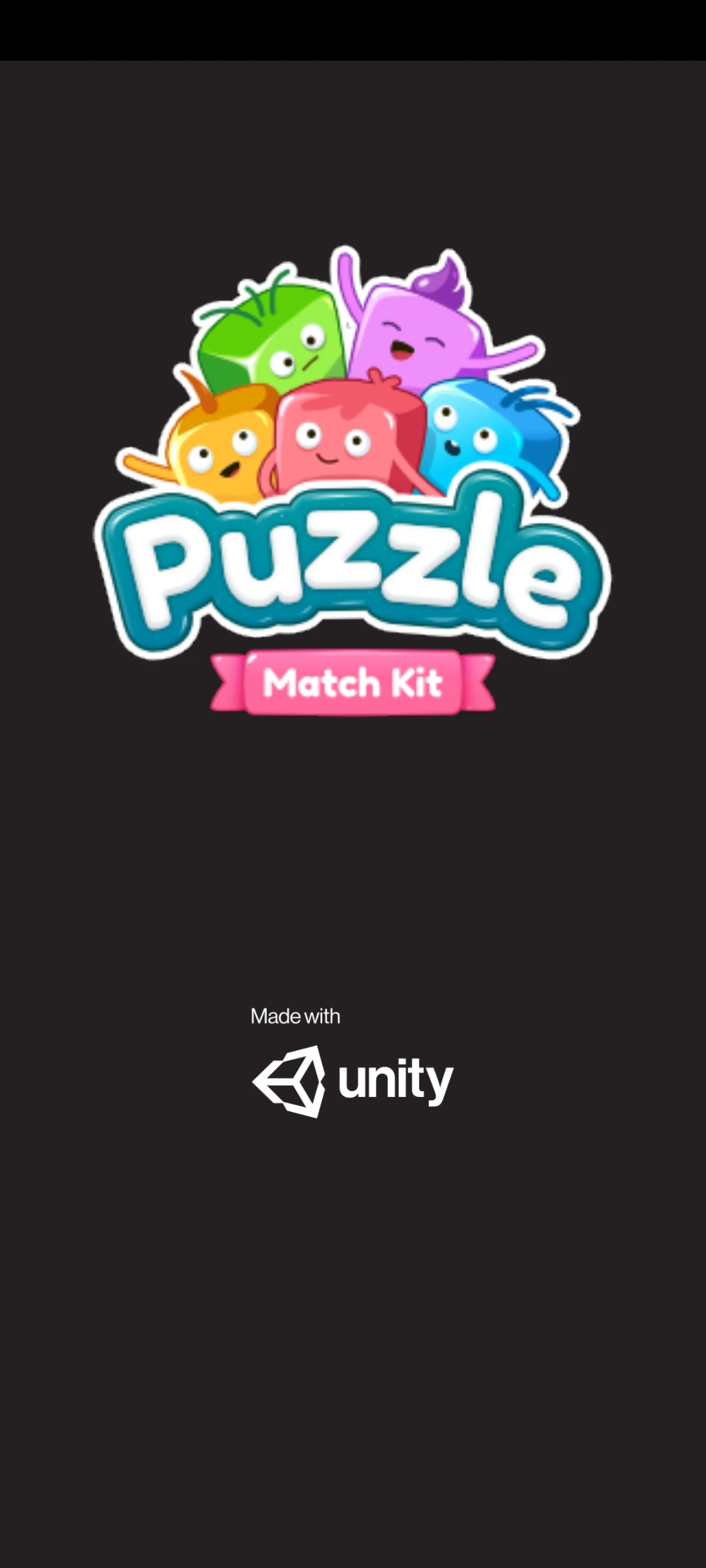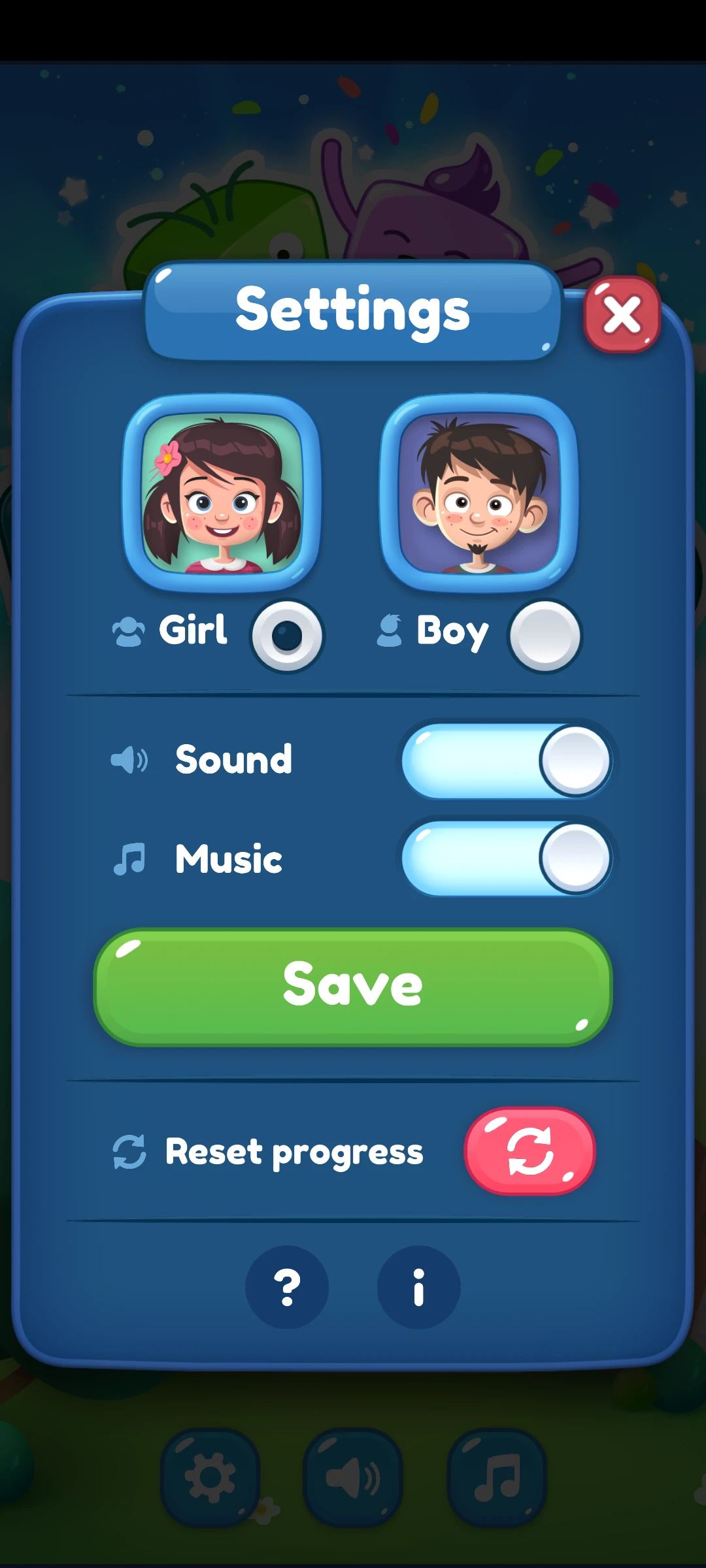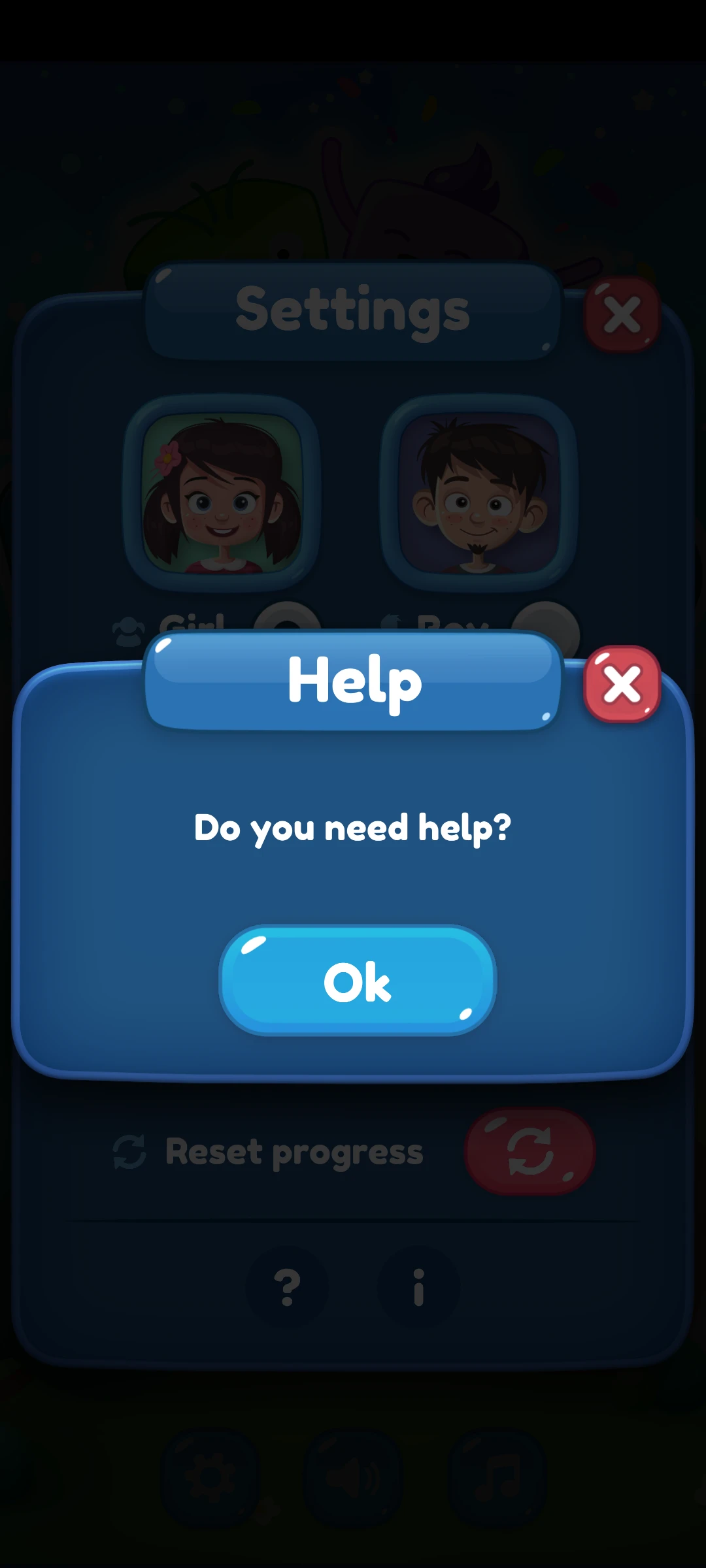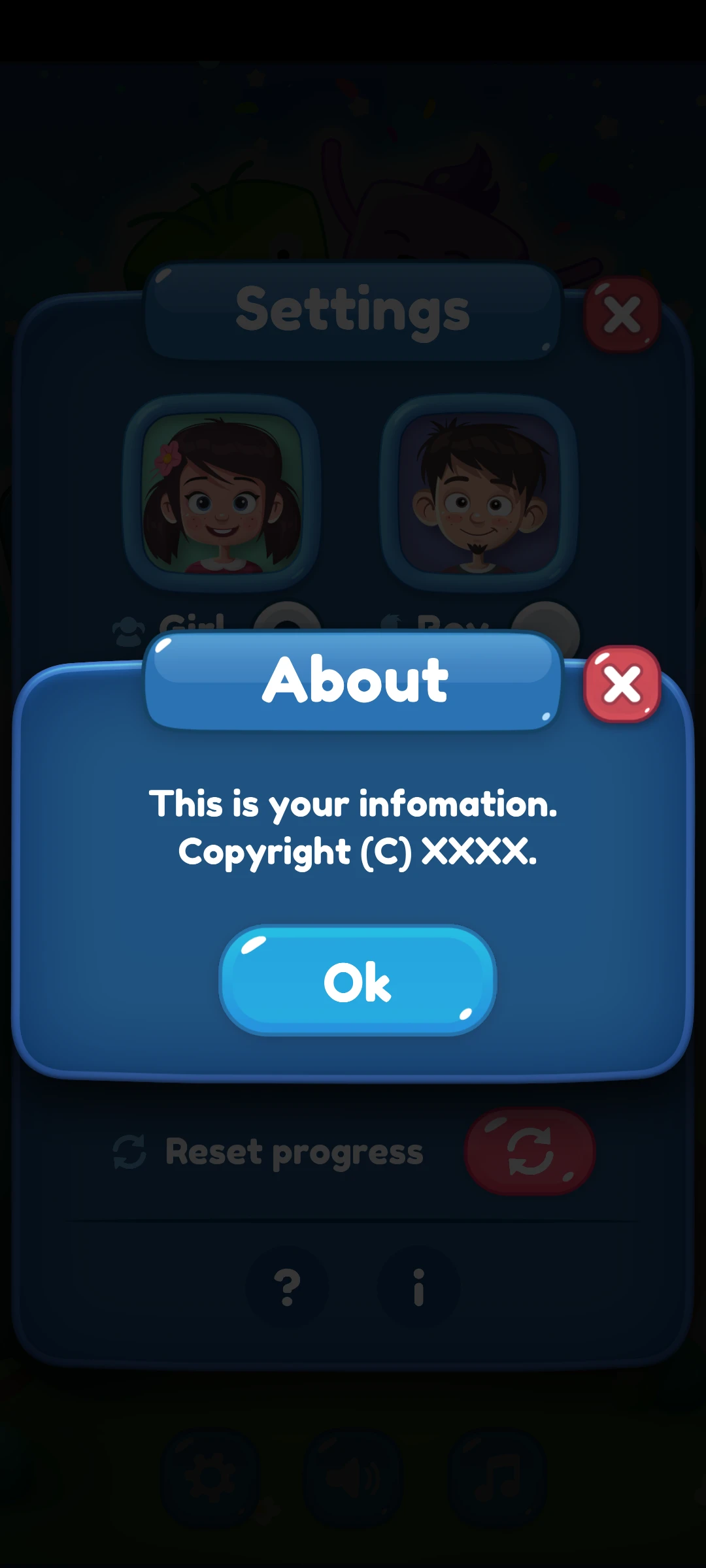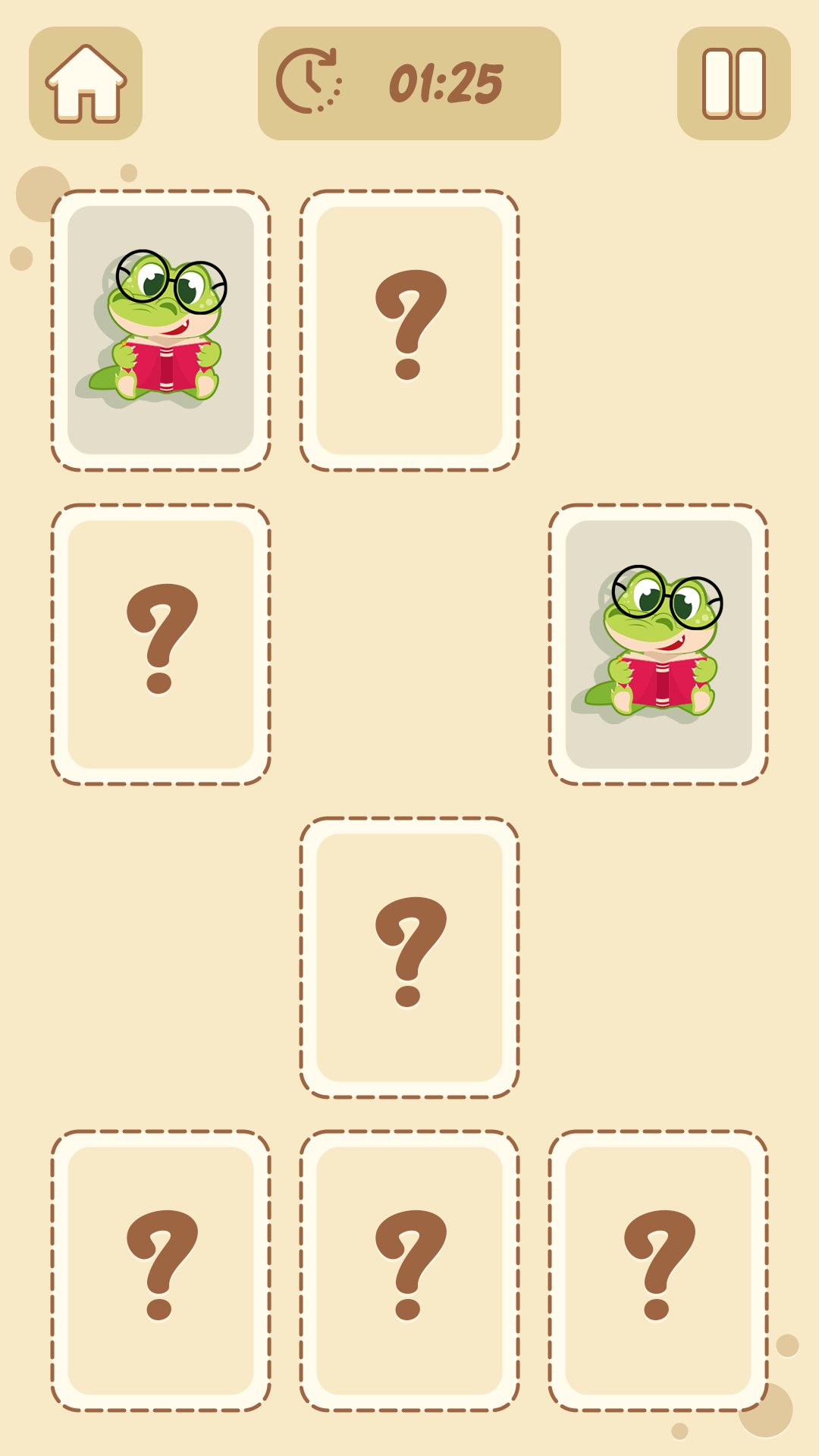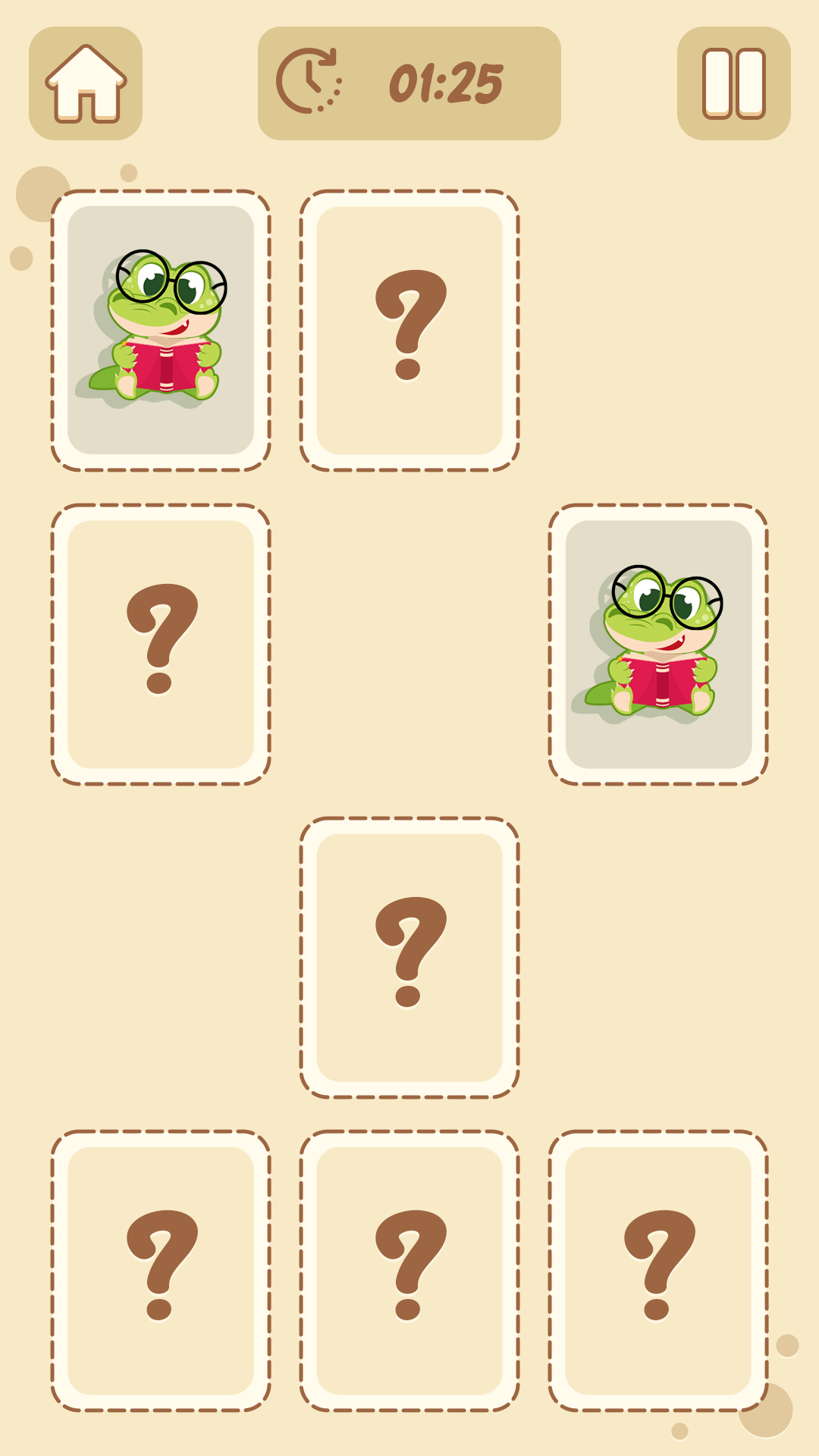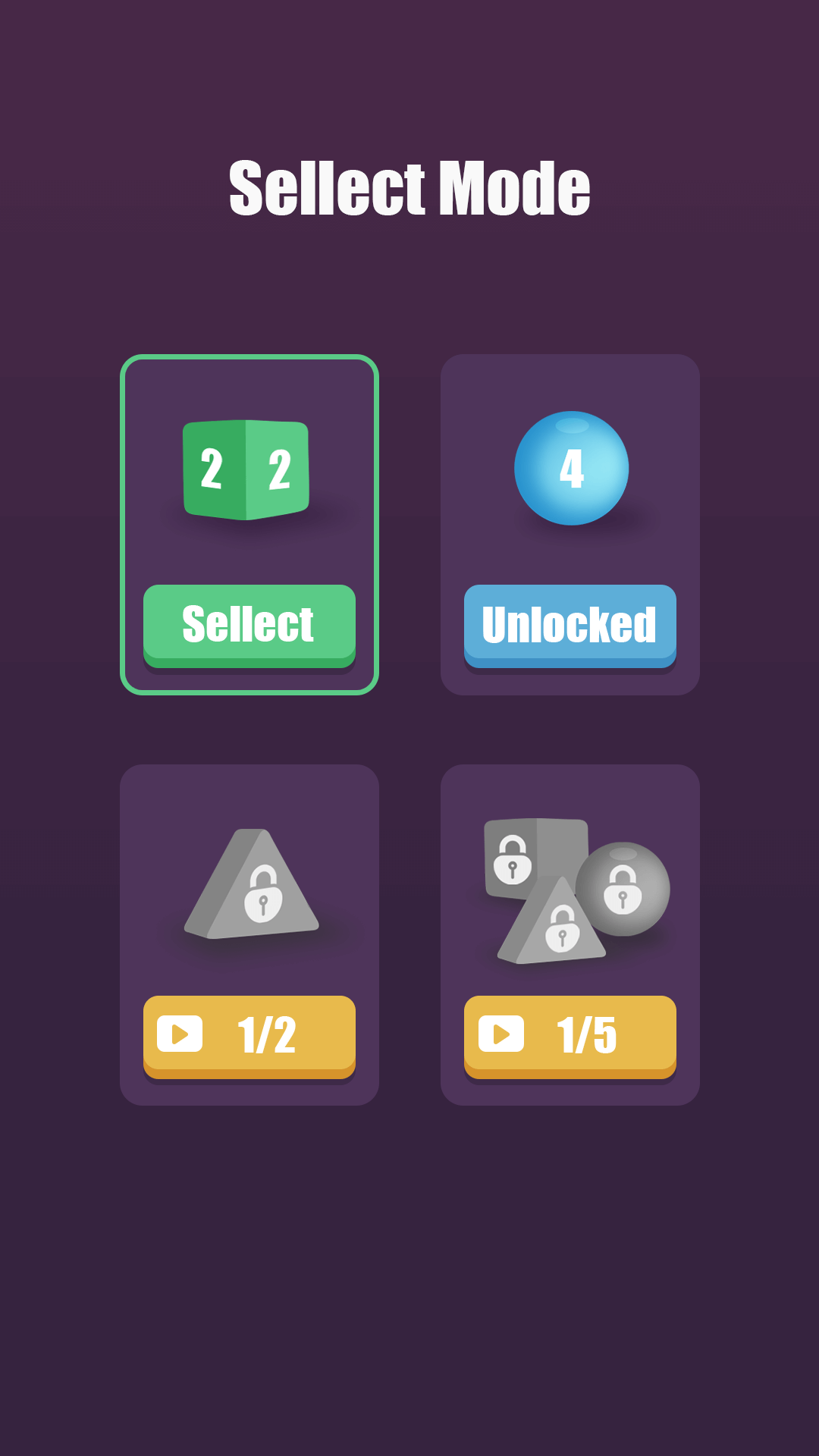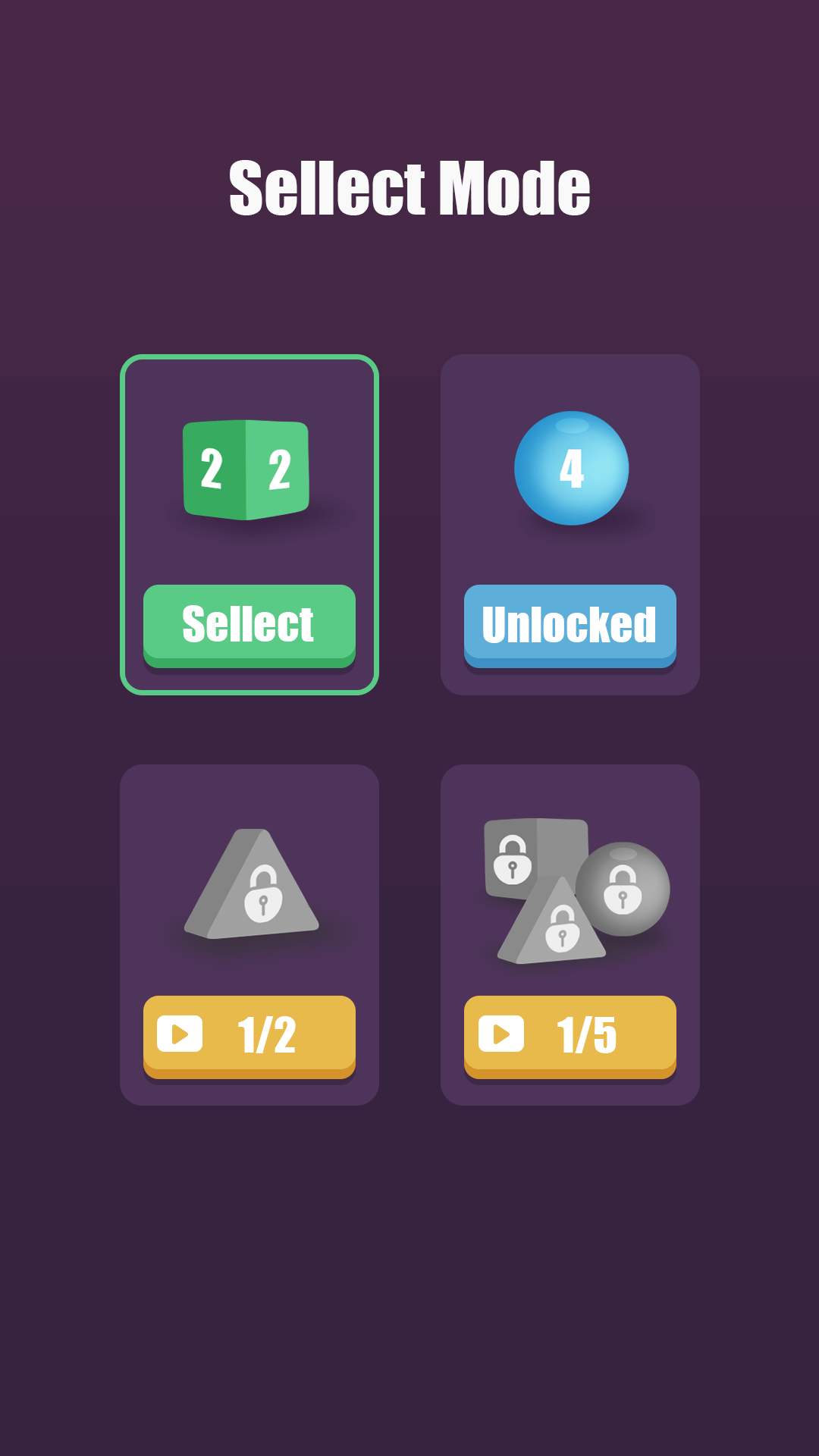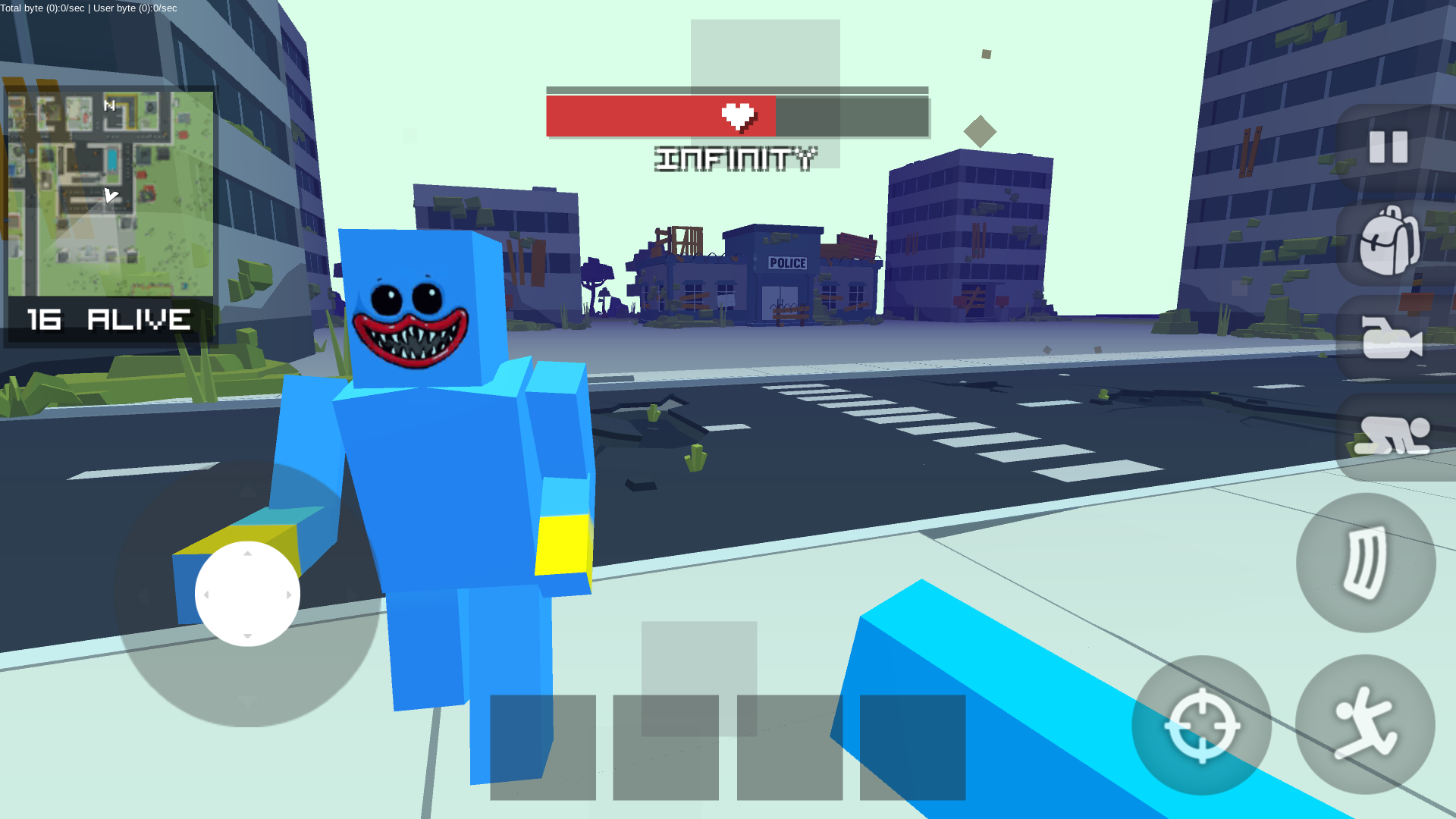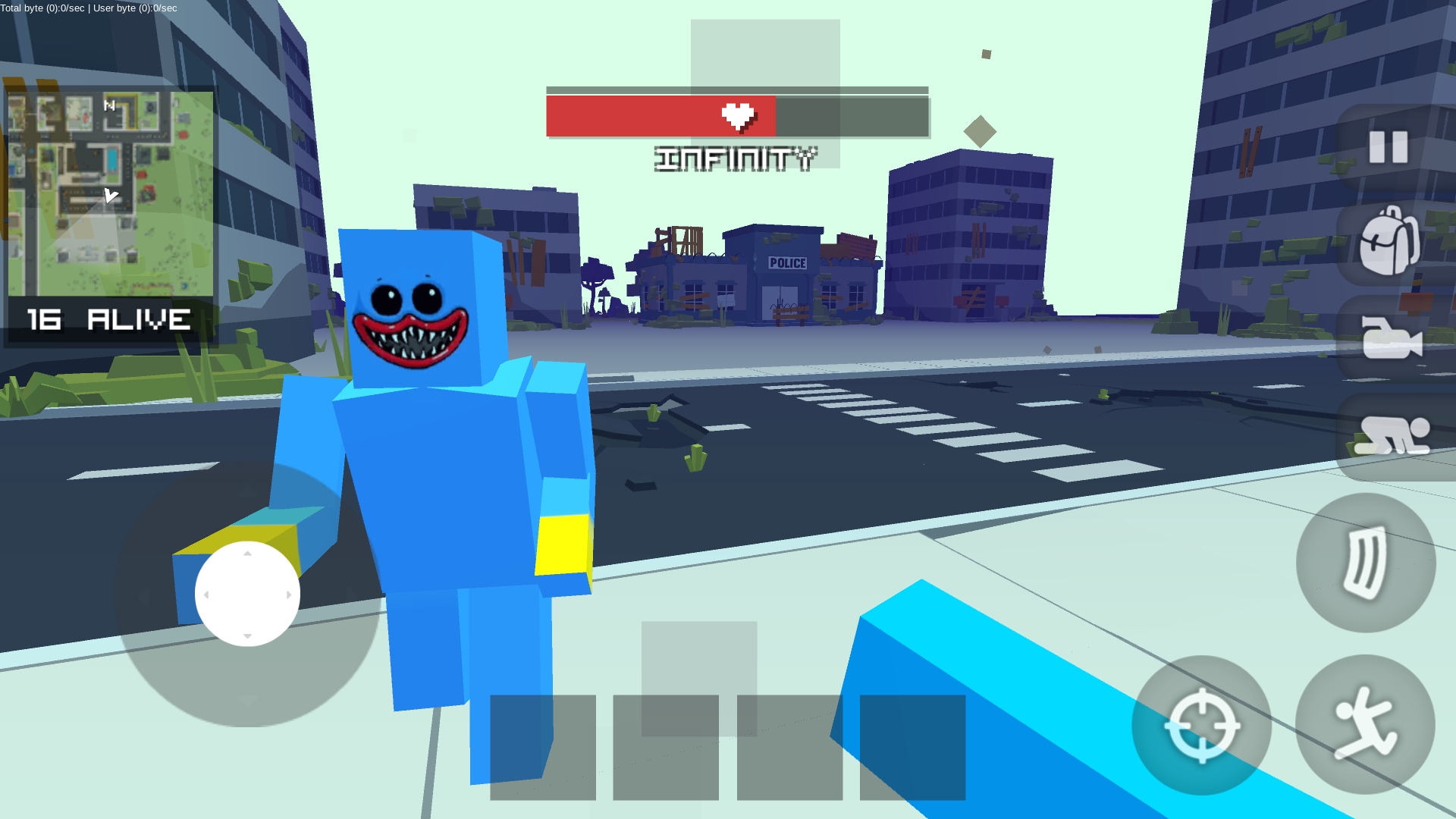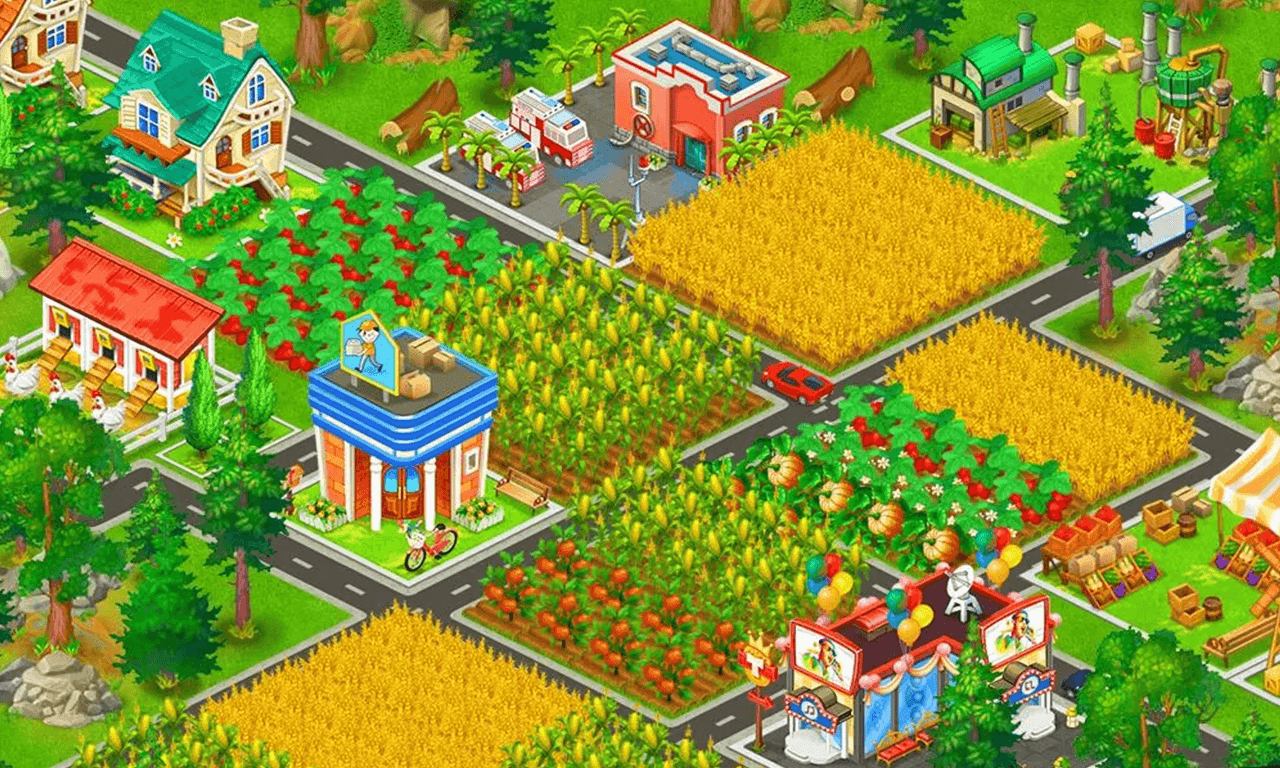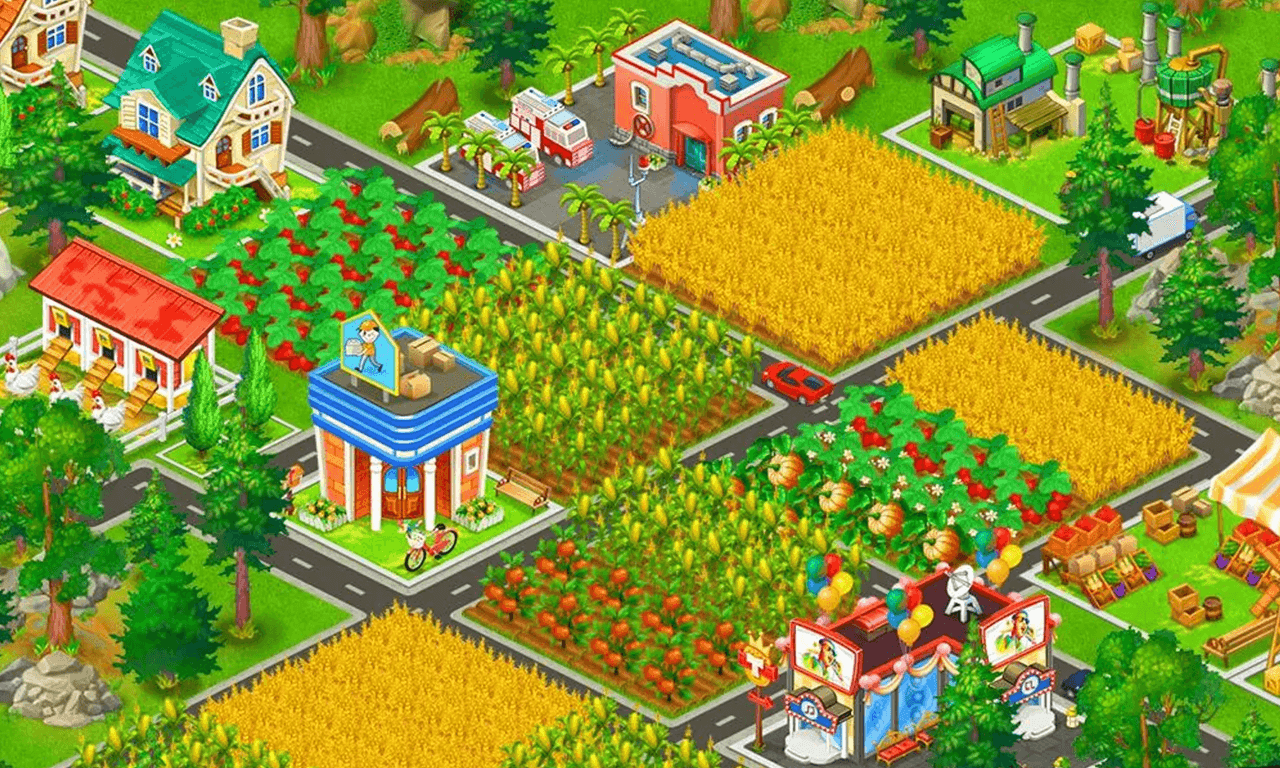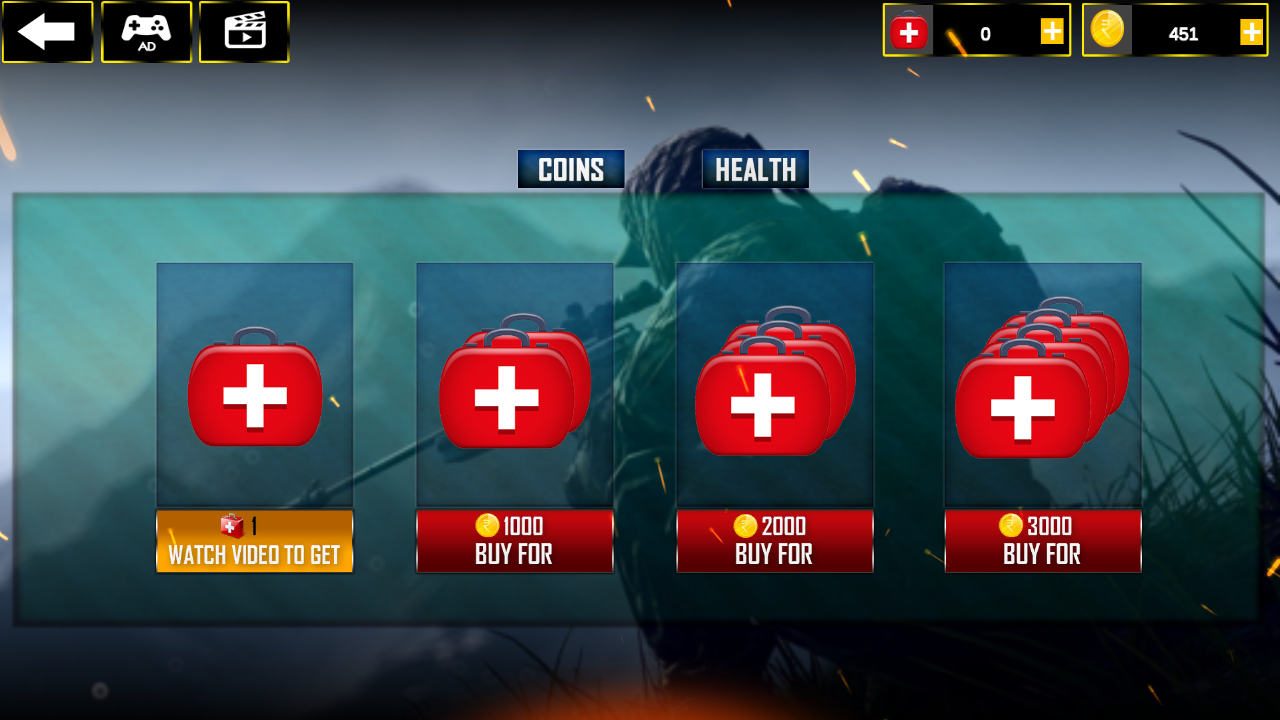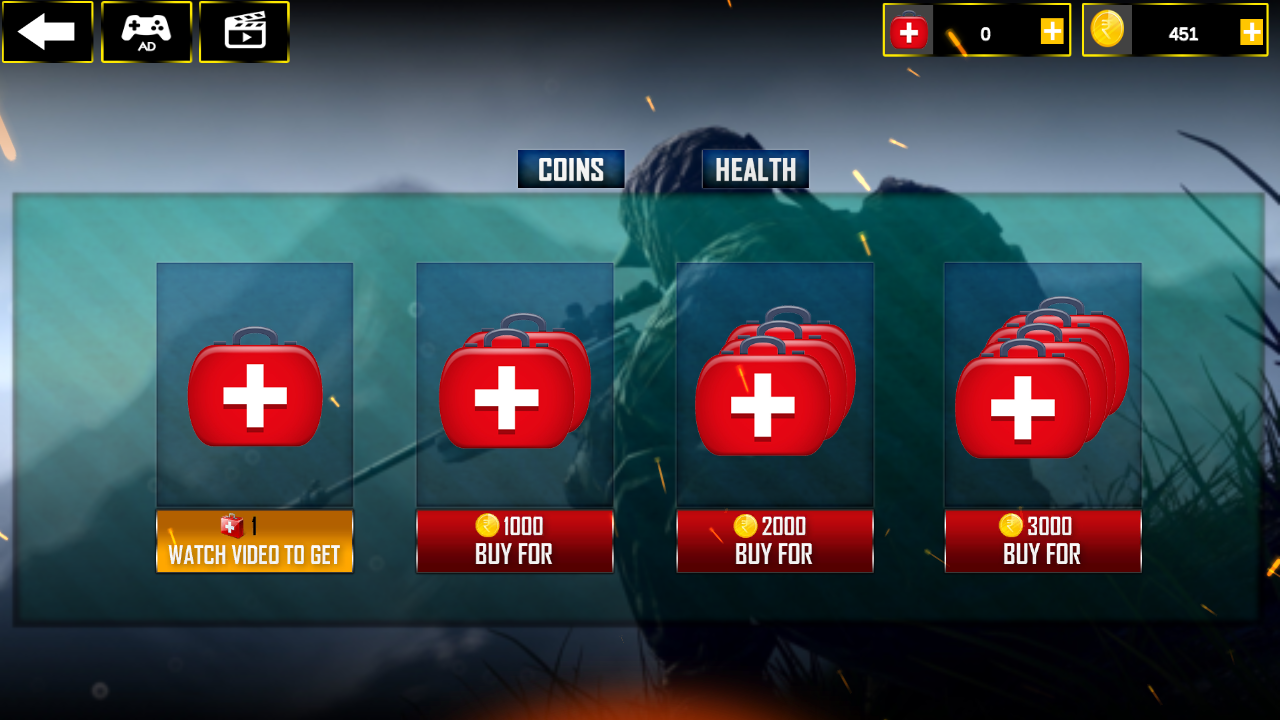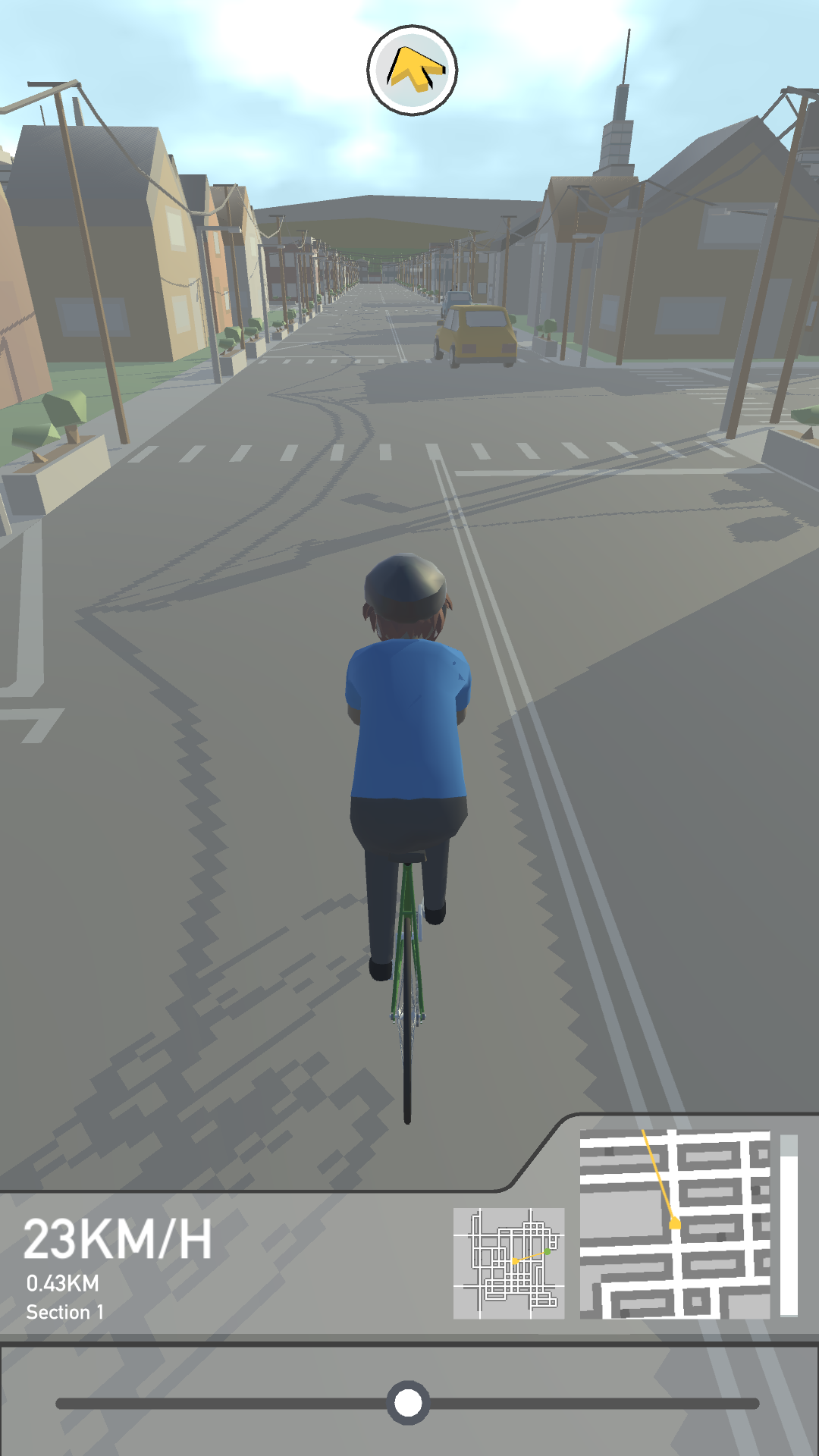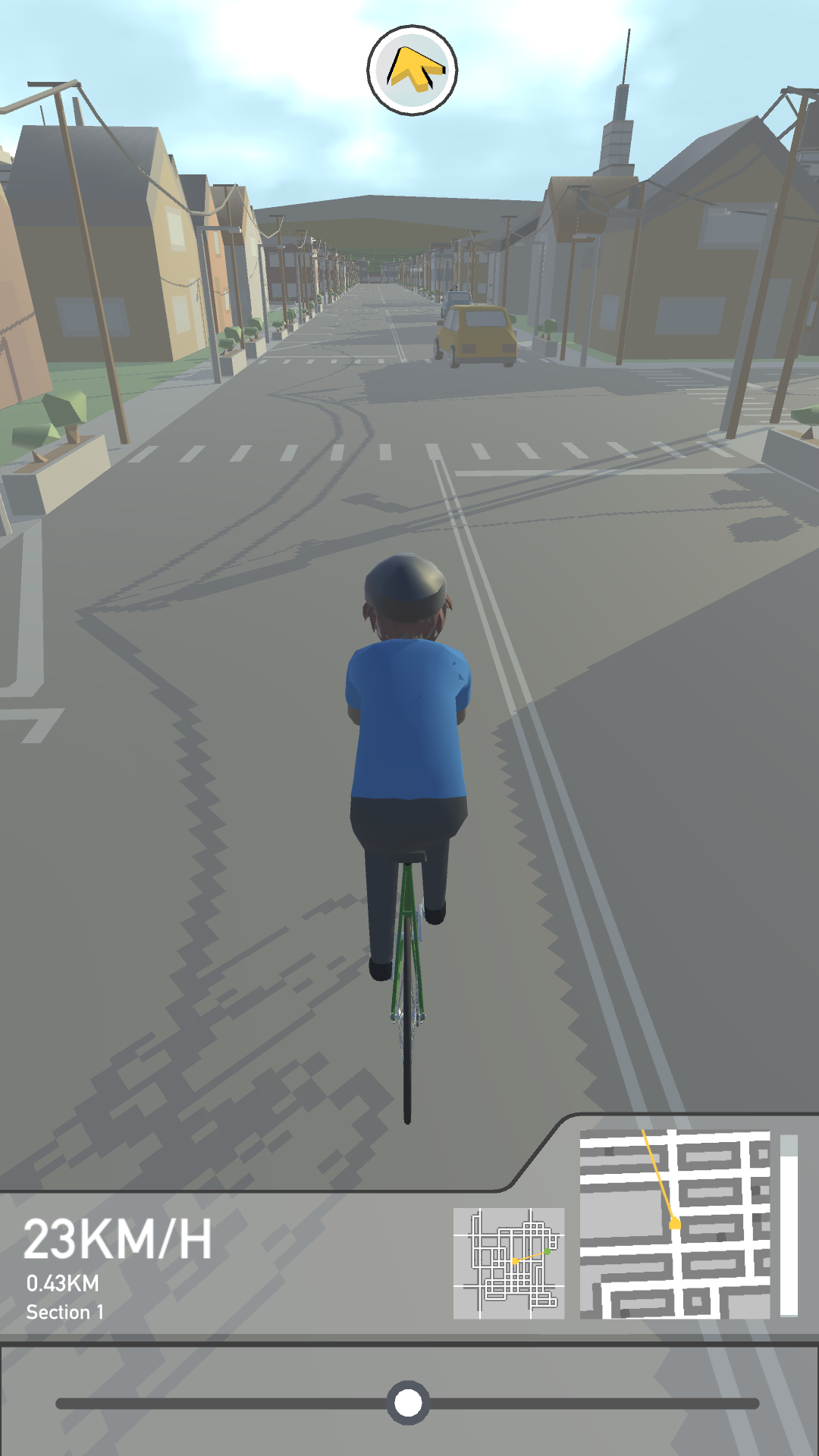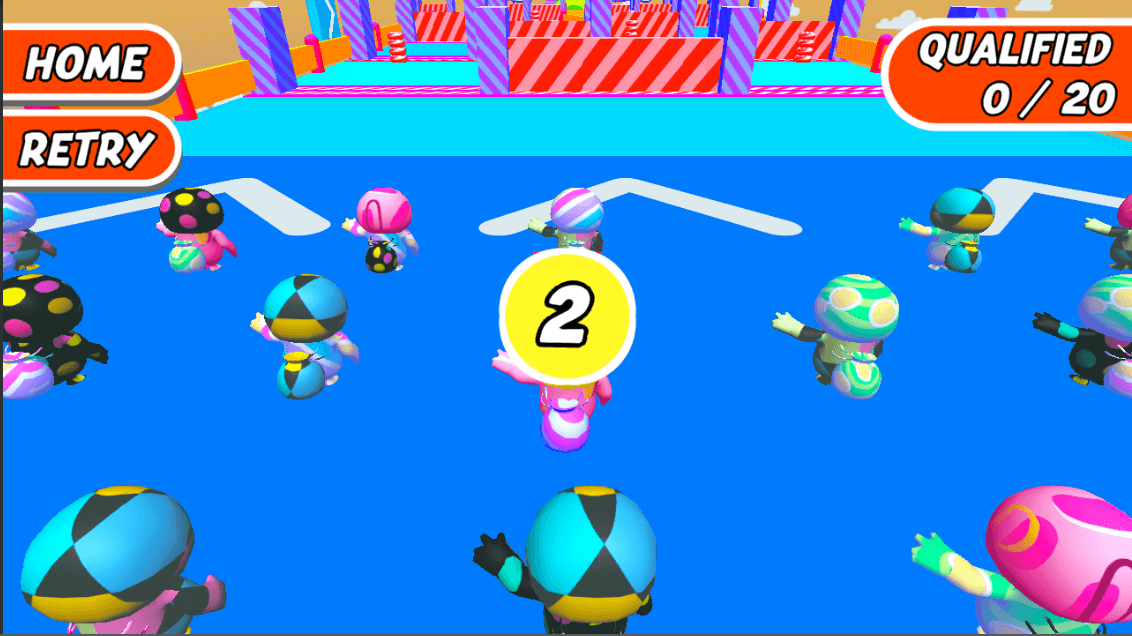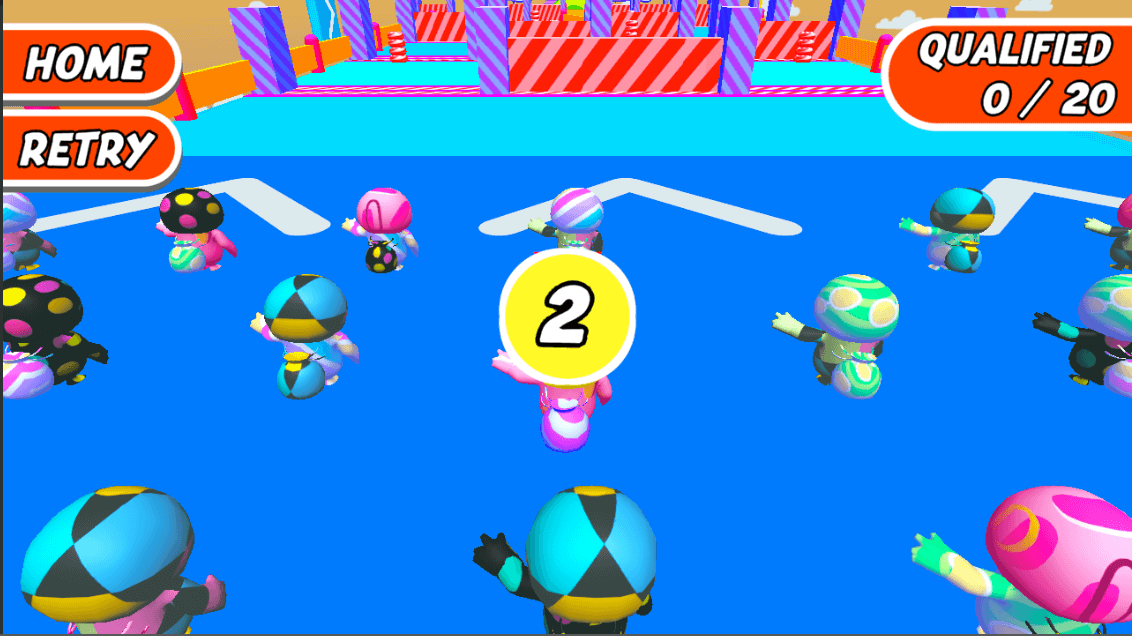Item Description
– An upgraded project to Unity 2020.3.20f1
– Add new particle
How to reskin
You don’t need to change a lot of similar arts in different places into the
project. Just change one art in the Images folder, and this art will replace in
all places of the project, where it should be located.
1. Open a project
2. Go to Assets → PuzzleMatchKit → Sprites
3. For reskin, you should change all arts in all folders into Sprites
Folder.
How to change sound and music
Go to Assets → PuzzleMatchKit → Sounds
Ads set up
Windows -> Gley -> Mobile Ads -> Select ads type want to setup
Open the AndroidManifest located in the folder Plugins/Android/
GoogleMobileAdsPlugin and add the following lines in the application
element, replace ADMOB_APP_ID with your App Id:
<meta-data
android:name=”com.google.android.gms.ads.APPLICATION_ID”
android:value=“ADMOB_APP_ID”/>
Make sure the play services resolver that comes with the
GoogleMobileAds plugin has executed by selecting the menu item Assets
-> Play Services Resolver -> Android Resolver -> Resolve.
Level setup
– Follow: https://www.wiki.gamevanilla.com/index.php?title=Level_editor
IAP setup
– Follow: https://www.wiki.gamevanilla.com/index.php?title=Monetization